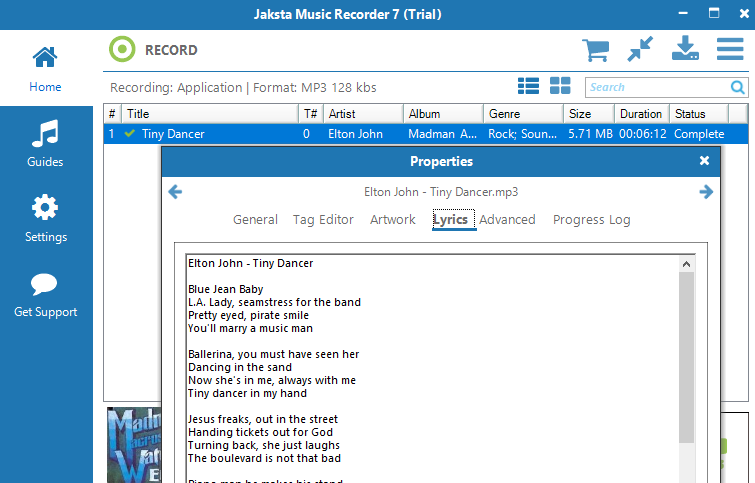How to Download from Itunes
Download, record and capture video and music from Itunes
Step by Step Guide on How to Download from Itunes
Easy instructions on how to record and capture high quality music fast from Itunes.
Preparation
- Download the Jaksta Music Recorder installer.
- Install Jaksta Music Recorder by running the downloaded installer
- Once installed, start Jaksta Music Recorder from the Windows Start Menu
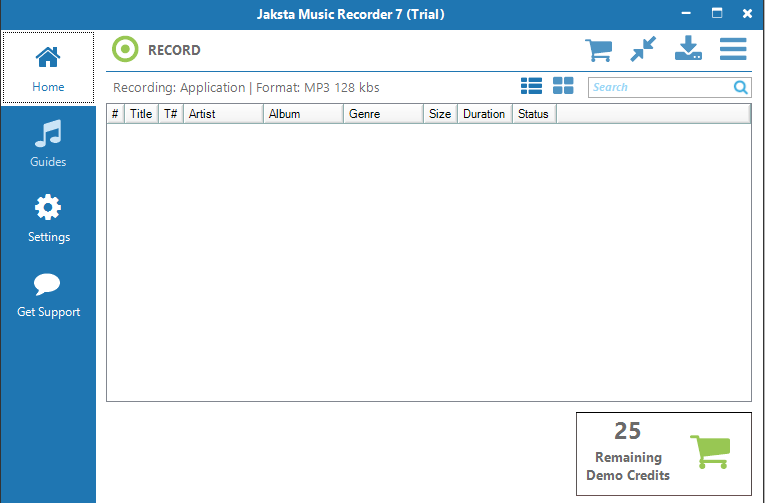
Start Recording Itunes
- Open your web browser and navigate to the website for Itunes or if Itunes has its own desktop application start that;
- Click the RECORD button to start recording Itunes;
- Play a Itunes song in the browser or application;
- The recording from Itunes will happen on the Home screen
until
the STOP button is pressed.
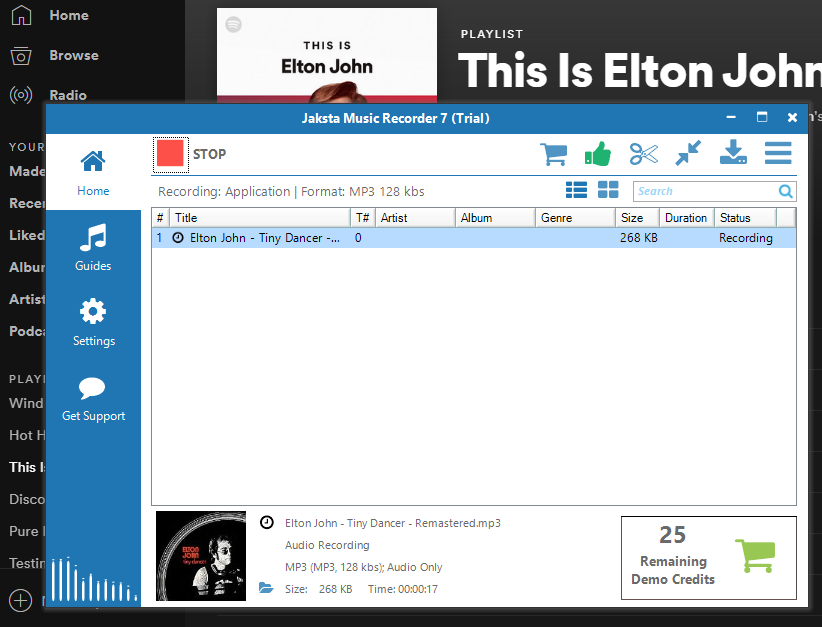
Stop Recording Itunes
- The recording from Itunes will happen on the Home screen until the STOP button is pressed;
- As Itunes songs finish they are automatically split, renamed and tagged with title, artist, artwork and lyrics etc;
-
Once you have stopped recording from Itunes, double click a recording
entry to
listen to it.