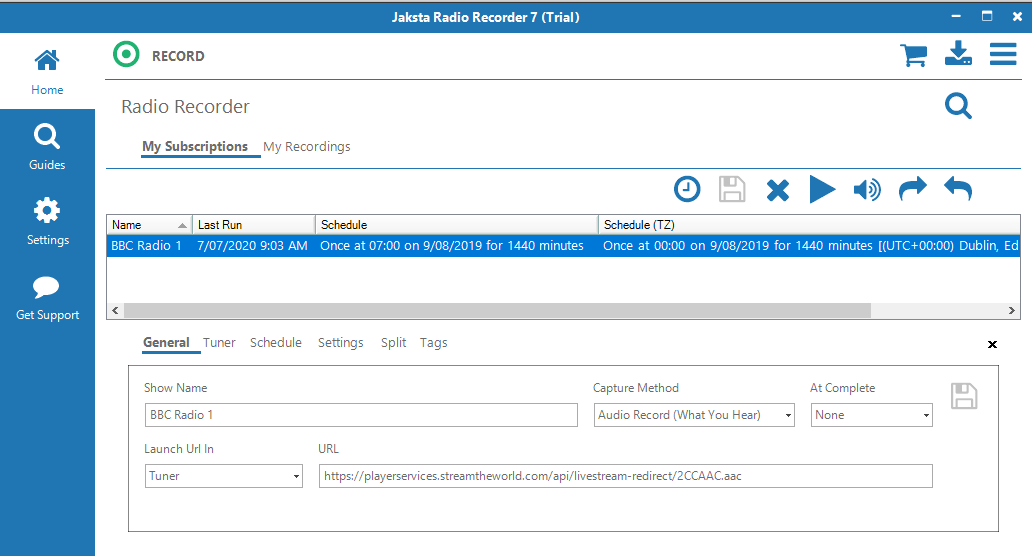How to Download from wfuv.org
Download, record and capture video and music from wfuv.org
Step by Step Guide on How to Download from wfuv.org
Easy instructions on how to record and capture high quality radio fast from wfuv.org.
Preparation
- Download the Jaksta Radio Recorder installer.
- Install Jaksta Radio Recorder by running the downloaded installer
- Once installed, start Jaksta Radio Recorder from the Windows Start Menu
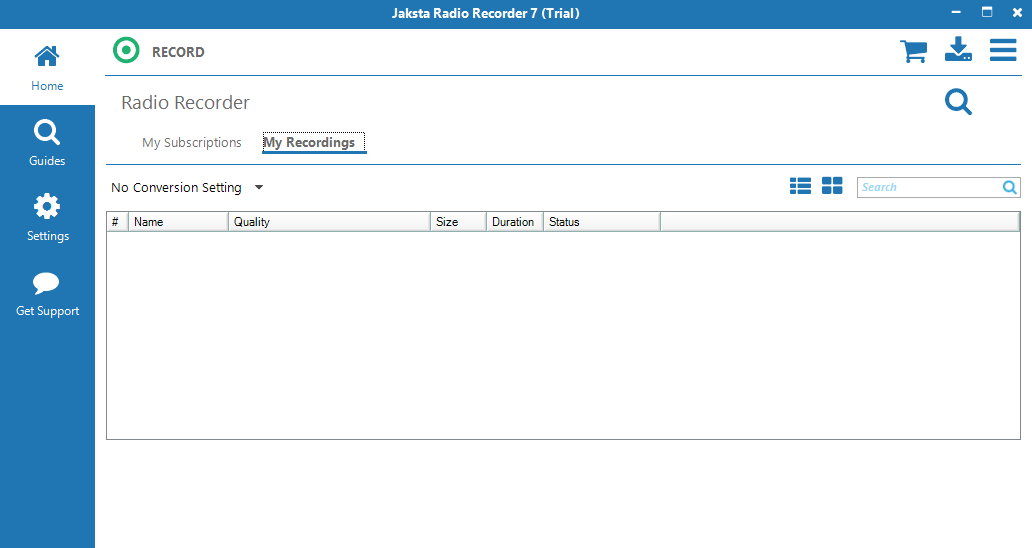
Subscribe to a station, show or podcast
- On the Guides screen search for wfuv.org and other Radio Shows, Radio Stations or Podcasts to subscribe to or record now;
-
Once subscribed Jaksta Radio Recorder will automatically start and record
the wfuv.org
station at the given time;
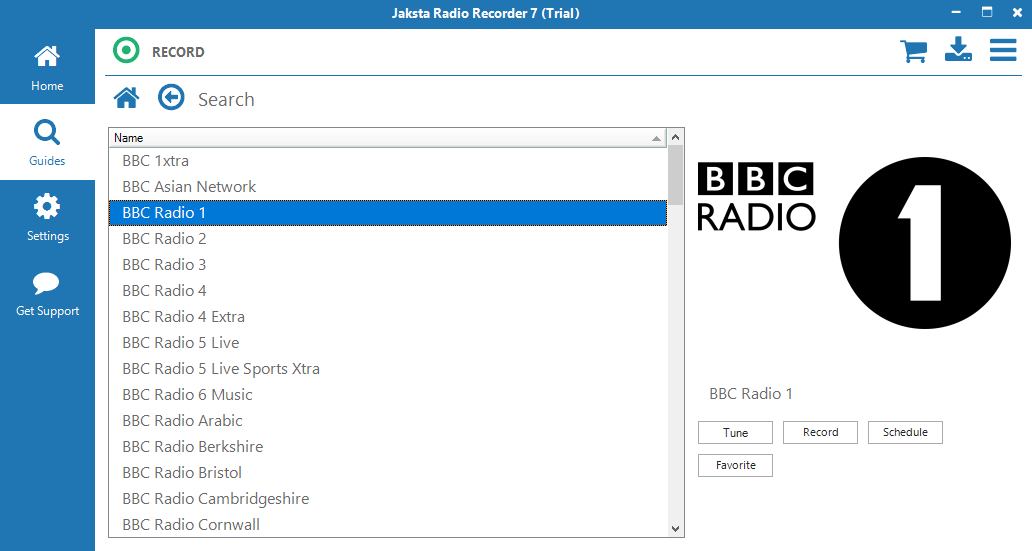
Listen to recordings
- Recordings from wfuv.org appear on the Home > My Records screen;
-
Once a wfuv.org recording is complete, double click the recording entry to
listen to
it.